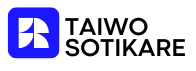Ever found yourself trying to type a mathematical equation in Google Docs, only to be thwarted by the pesky exponent? You’re not alone. It’s like trying to find a unicorn in a haystack—frustrating and utterly confusing. But fear not! Adding exponents can be as easy as pie (or should we say, pi?).
Table of Contents
ToggleUnderstanding Exponents
Exponents represent the number of times a base is multiplied by itself. They’re commonly used in mathematical expressions to simplify calculations involving large numbers or roots. For instance, (3^4) means (3) multiplied by itself four times, equaling (81).
What Are Exponents?
Exponents consist of a base and an exponent, where the base determines the value being multiplied and the exponent indicates how many times to multiply that base. Examples include (2^3) equaling (8) and (5^2) equaling (25). Understanding this notation allows for easier manipulation of equations, especially those found in algebra and geometry.
Why Use Exponents in Google Docs?
Using exponents in Google Docs facilitates clear communication of complex mathematical ideas. They enhance the readability of documents containing mathematical concepts, making it easier for readers to understand the intended calculations. Incorporating exponents allows for proper formatting of equations, which is essential in academic and professional settings.
Methods to Insert Exponents
Using Google Docs, various methods exist to add exponents easily. These techniques enhance document clarity and simplify mathematical notation.
Using the Superscript Feature
The superscript feature in Google Docs provides a straightforward way to insert exponents. First, highlight the number or letter you want to convert to an exponent. Next, navigate to the toolbar and click on “Format.” From the dropdown menu, select “Text,” followed by “Superscript.” The selected text now appears elevated, indicating it’s an exponent. This method works well for both single digits and variables, ensuring clarity in equations.
Keyboard Shortcuts for Exponents
Keyboard shortcuts offer a quick alternative for inserting exponents in Google Docs. For Windows users, pressing “Ctrl” + “.” (period) transforms the selected text into superscript. On Mac, the shortcut involves “Command” + “.” (period). These shortcuts enable rapid formatting, allowing users to focus on the content rather than navigation. Perfect for frequent math writing, utilizing these shortcuts increases efficiency.
Using the Equation Tool
The Equation Tool in Google Docs simplifies inserting exponents into documents. This feature provides more robust mathematical formatting options.
Accessing the Equation Tool
To access the Equation Tool, navigate to the menu bar at the top of the Google Docs interface. Click on “Insert,” followed by “Equation.” This action opens a dedicated equation toolbar. Users can select various math symbols from this toolbar. Finding the exponentiation symbol requires choosing the appropriate option, indicating the base number followed by the exponent. This method allows for effective communication of mathematical expressions.
Formatting Exponents with the Equation Tool
Formatting exponents through the Equation Tool involves entering the base number first. After typing the base, select the exponentiation symbol from the toolbar. Then, input the exponent directly after the symbol. The tool auto-formats the text, making it easier to read. This formatting enhances document clarity and presentation. Using the Equation Tool streamlines the process, enabling users to integrate complex equations seamlessly.
Tips for Working with Exponents
Working with exponents in Google Docs becomes easier with a few helpful tips. Users often encounter issues related to formatting and clarity.
Common Formatting Issues
Users frequently face challenges with inconsistent exponent size. Misalignment of exponents can disrupt the visual flow of equations. Incorrect placement of superscript text may lead to confusion in conveying mathematical concepts. Moreover, issues arise when switching from a standard text format to superscript without maintaining uniformity. Ensure that all superscripts use the same font and size for a polished appearance. Preview documents frequently helps in identifying any formatting discrepancies before finalizing.
Best Practices for Clarity
Using consistent notation enhances readability in mathematical documents. Employing larger font sizes for bases while retaining smaller sizes for exponents aids clarity. Separating complex expressions into individual lines often improves understanding and readability. Additionally, labeling equations or including short explanations provides context for readers, especially in academic settings. Incorporating bullet points or numbered lists for multiple equations keeps the layout organized. This allows readers to follow along with greater ease, creating an engaging and comprehensible experience.
Mastering the use of exponents in Google Docs can significantly enhance the clarity and professionalism of mathematical documents. By utilizing the superscript feature or keyboard shortcuts users can easily incorporate exponents without disrupting their workflow. The Equation Tool further streamlines this process offering a dedicated space for more complex equations.
Attention to formatting details is crucial for maintaining readability. Consistent font sizes and proper alignment ensure that mathematical expressions are visually appealing and easy to understand. With these techniques in hand anyone can confidently navigate the challenges of incorporating exponents into their Google Docs projects.