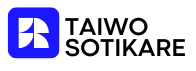Creating a new page in Google Docs might seem as simple as clicking a button, but it can feel like trying to find a unicorn in a haystack if you’re not familiar with the ins and outs. Whether you’re drafting your next great novel or just jotting down grocery lists, knowing how to make a new page can save you from the chaos of endless scrolling.
Table of Contents
ToggleUnderstanding Google Docs
Google Docs serves as a robust cloud-based word processing tool. With its user-friendly interface, it allows users to create, edit, and share documents seamlessly. Collaboration features enable multiple users to work on the same document in real time, enhancing productivity and teamwork. Accessing Google Docs requires a Google account, which provides storage on Google Drive.
Users can format their documents using various options, such as text styles, fonts, and colors. The application supports numerous file types, including DOCX, PDF, and TXT, allowing for easy import and export. Integration with other Google services, like Google Sheets and Google Slides, facilitates the creation of comprehensive projects.
Familiarity with keyboard shortcuts can greatly improve efficiency. For instance, pressing “Ctrl + Enter” creates a page break, thus adding a new page swiftly. Navigating the menu bar reveals options for inserting images, tables, and charts, enriching document content.
Editing tools include spell check and comment features, aiding in maintaining quality. The revision history option permits users to track changes, ensuring that past versions are always accessible. Moreover, sharing documents with specific individuals or groups enhances collaborative possibilities while maintaining control over editing permissions.
Document accessibility exists across devices through internet connectivity, allowing quick access from desktops, tablets, or smartphones. Understanding these features contributes to a smoother experience and greater versatility in document creation. Emphasizing these aspects highlights the effectiveness of Google Docs as a reliable tool for various writing needs.
Creating a New Page
Creating a new page in Google Docs offers multiple methods for users. Understanding the options enhances document organization and simplifies navigation.
Using the Enter Key
Pressing the Enter key allows users to create a new line within the same paragraph, but repetitive presses can lead to unintended blank spaces. Instead, to ensure efficient page management, stop when reaching the end of a page and press Enter one additional time. This action lets users continue writing while automatically pushing text to the next page. Familiarity with this technique aids in constructing longer documents with ease.
Inserting a Page Break
Inserting a page break provides a controlled way to start a new page without unintentional blank lines. Access this function by clicking “Insert” in the top menu, then selecting “Break” and choosing “Page break.” Alternatively, pressing “Ctrl + Enter” offers a quick shortcut. This method effectively divides sections, ensuring headers or new content start on the next page. Utilizing page breaks leads to organized and easily navigable documents.
Formatting Your New Page
Formatting plays a key role in enhancing the overall appearance of a document in Google Docs. Various options enable users to customize their pages effectively.
Page Setup Options
Page setup options allow users to define document dimensions. Users can adjust the size of the page by navigating to “File,” selecting “Page setup,” and choosing desired dimensions. Paper size options range from letter to A4. Orientation choice is also available, allowing users to switch between portrait and landscape views. Additional features include setting a specific background color or adjusting the page color to improve aesthetics. Users can also save these settings as default to maintain consistency across documents.
Adjusting Margins and Spacing
Adjusting margins and spacing affects readability of documents. Users can modify margins within the “Page setup” menu. Options for top, bottom, left, and right margins allow for tailored spacing. Standard margins are generally set at one inch; however, narrower or wider settings can enhance visual appeal. Line spacing adjustments improve text organization, with options for single, 1.5, or double spacing. To further refine spacing, users can access the “Format” menu to adjust paragraph settings for improved clarity. These adjustments significantly aid in achieving desired presentation quality.
Tips for Effective Page Management
Effective page management in Google Docs enhances document organization and simplifies navigation. Familiarizing with keyboard shortcuts significantly speeds up work processes. Utilizing “Ctrl + Enter” creates instant page breaks, streamlining content flow. Adding headings helps structure documents, making it easier to locate sections later.
Setting appropriate margins contributes to visual clarity. Users can adjust margins under the “Page setup” menu to create more balanced layouts. Consistent line spacing is also essential for professional appearances; one can modify this in the “Format” menu for optimal readability.
Organizing content with numbered or bulleted lists aids in clearly presenting information. Selecting “Bulleted list” or “Numbered list” options increases the document’s overall structure. Incorporating these lists enhances both engagement and comprehension.
Employing the “Insert” menu gives additional formatting options, such as inserting images or tables. These elements break up text and add visual interest. To maintain coherence, regularly reviewing the document can also catch any formatting inconsistencies.
Collaboration features allow for real-time updates, ensuring everyone stays on the same page. Sharing the document with colleagues facilitates effective teamwork, especially when assigning specific sections to different individuals. Regularly saving the document prevents data loss and ensures updates are securely stored on Google Drive.
Using these tips leads to well-organized and visually appealing documents, ultimately improving the writing experience in Google Docs.
Mastering the process of creating a new page in Google Docs can significantly enhance document organization and streamline writing efforts. With various methods available users can easily navigate their projects without the hassle of endless scrolling. Utilizing keyboard shortcuts like “Ctrl + Enter” not only saves time but also improves overall efficiency.
As users become more familiar with Google Docs features they’ll find that formatting options and collaboration tools further elevate their writing experience. By applying the techniques discussed in the article they can create polished and professional documents that meet their needs. Embracing these strategies will undoubtedly lead to a more productive and enjoyable time spent in Google Docs.