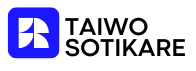Labels can transform a chaotic mess into an organized masterpiece. Whether it’s for a home office, a school project, or a crafty endeavor, using Avery label templates in Google Docs is a game-changer. Imagine printing out labels that look so professional, your friends might start asking for your secret skills. Spoiler alert: it’s all about mastering this simple process.
Table of Contents
ToggleOverview of Avery Label Templates
Avery label templates provide a versatile solution for creating organized and visually appealing labels. Available in various sizes, these templates accommodate different label layouts, from address labels to product stickers. Users can customize their labels using fonts, colors, and graphics, making it easy to tailor each label to specific needs.
Google Docs simplifies the label creation process by allowing direct access to Avery templates. These templates integrate seamlessly, enabling quick adjustments without any complex software. Finding the right template is straightforward; users can search for their specific Avery product number for instant access.
Label projects benefit from the user-friendly interface of Google Docs. This platform offers tools for aligning text and images, ensuring a professional look. Adding personal touches enhances the practicality of labels; users can incorporate logos or unique designs for branding.
For those unfamiliar with label creation, Avery templates include helpful guides and tips. These resources assist users with layout changes, alignment settings, and print previews. As a result, creating labels becomes less daunting, even for beginners.
Accessibility on various devices allows users to work on their label projects anytime, anywhere. Collaboration features in Google Docs enable team members to contribute to label designs in real time. Efficient label-making has never been more accessible, meeting the demands of home offices, classrooms, and creative projects.
Accessing Google Docs
Accessing Google Docs is straightforward. Users start by opening a web browser and navigating to the Google Docs homepage. Logging in with a Google account grants full access to the platform’s features.
Creating a New Document
To create a new document, select the blank document option or choose a template. Choosing a template may streamline the process. Adjust the document settings, such as page size and margins, based on Avery label specifications. Users can find labeled templates tailored for various label sizes. They’ll enjoy a functional layout that enhances organization.
Finding Avery Label Templates
Finding Avery label templates within Google Docs only requires a few clicks. Users can access the template gallery by clicking on the template icon at the top of the homepage. Searching “Avery” in the template gallery yields relevant options. Each available template features distinct sizes and formats designed for specific labeling purposes. Selecting a template customizes it for individual needs, ensuring labels turn out exactly as intended.
Customizing Your Avery Label Template
Customizing an Avery label template in Google Docs enhances the overall appearance and usability of labels. Users can easily adjust text, images, and sizes to suit specific labeling requirements.
Editing Text and Images
Editing options in Google Docs allow text modifications directly within the label template. Users can change fonts, colors, and sizes to match individual preferences. Additionally, incorporating images or logos adds a personalized touch to labels. Click the image icon to upload relevant graphics, ensuring they fit well within the designated label space. Adjusting image placement and size can also help maintain proportion, creating attractive labels. The formatting toolbar provides tools to align and position elements precisely, giving a polished and professional effect.
Adjusting Label Sizes
Adjusting label sizes ensures labels fit appropriately within the Avery specifications. Google Docs allows users to modify the template layout based on needs. To change dimensions, navigate to the “File” menu, select “Page setup,” and input desired measurements. Users must consider margin adjustments to ensure text or images remain within the label borders. Choosing the correct Avery product number before these changes guarantees accurate printing results. Customizing the layout based on personal projects contributes to achieving the ideal label design.
Printing Your Labels
Before printing, confirm that all settings align with your labels. Adjusting printer settings ensures that the output matches the Avery template specifications.
Selecting the Right Printer Settings
Select printer type based on economy or quality. For labels, an inkjet or laser printer both work well, but check compatibility with your paper type. Choose the correct paper size option in your print settings, using the Avery dimensions. Ensure orientation is set to landscape if needed. Adjust print quality to high for better results, especially with colored labels. Preview the document to confirm everything appears as intended before finalizing the print job.
Ensuring Proper Alignment
Proper alignment guarantees that text and images appear correctly on labels. Many Google Docs templates include alignment tools that help with positioning. Use the rulers and gridlines for visual assistance during placement. Conduct a test print on plain paper to evaluate alignment before using actual label sheets. If misalignments occur, adjust margins slightly or reposition elements within the template. Small tweaks often resolve alignment issues, resulting in polished, professional labels.
Troubleshooting Common Issues
Misaligned labels often cause frustration. Confirming the margins and alignment settings in Google Docs is essential for precise printing. If labels don’t print correctly, checking the printer setup can help. Users should ensure they select the correct paper size and type in the printer settings to match Avery specifications.
Another common issue involves the template not displaying properly. Refreshing the Google Docs page might solve this problem. Additionally, ensuring a stable internet connection prevents document loading errors. If the template doesn’t appear in the gallery, searching with different keywords like “Avery Labels” can reveal hidden options.
Sizing problems can occur when adjusting label dimensions. Users must double-check that the template matches the Avery product number listed on the package. Adjustments to text or images may lead to overlapping labels, requiring careful resizing or repositioning to maintain clarity.
Printing in the wrong format can lead to poor image quality. Selecting between inkjet or laser printer settings based on the label type is crucial. Ensuring high print quality settings will enhance the final output.
Label customization sometimes results in text not fitting within the designated area. Editing text boxes or adjusting font sizes ensures all information remains visible. It might help to utilize the formatting toolbar for more control over text presentation.
Lastly, test printing on plain paper remains a reliable strategy. Conducting this step verifies layout adjustments before using label sheets. Small corrections based on these test prints can save time and resources in the long run.
Using Avery label templates in Google Docs streamlines the label-making process while offering a range of customization options. With easy access to templates and user-friendly editing tools, anyone can create professional labels that enhance organization and creativity. The ability to print accurately and troubleshoot common issues ensures a smooth experience. Whether for home offices, classrooms, or creative projects, mastering this skill can significantly improve productivity and presentation. Embracing these tools not only saves time but also elevates the quality of labeling tasks.