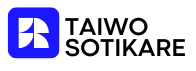In the world of collaborative writing, redlining has become the unsung hero of document editing. It’s like giving your text a makeover, with all the flair of a fashion show and none of the awkwardness. Whether you’re polishing a report for work or crafting the next great novel, knowing how to redline in Google Docs can save you from a sea of confusion and misplaced commas.
Imagine this: you send your masterpiece to a colleague, and instead of a simple “Looks good,” they unleash a flurry of suggestions. With redlining, you can tackle those edits like a pro, making your document shine brighter than a diamond in a coal mine. Join the ranks of savvy editors and discover how to transform your Google Docs experience into a seamless collaboration adventure.
Table of Contents
ToggleUnderstanding Redlining in Google Docs
Redlining in Google Docs refers to the ability to track changes made to a document. This process allows collaborators to see additions, deletions, and modifications easily. Such visibility enhances the editing experience and aids in managing feedback from multiple users.
To enable redlining, access the “Suggesting” mode found in the editing toolbar. This feature highlights edits in different colors, making it simple to identify who made which changes. Authors retain full control, as they can accept or reject suggestions as needed.
Detailed viewing of edits improves clarity, facilitating better decision-making on changes. In situations where several people contribute to a document, redlining helps streamline discussions about each proposed edit. It becomes clear what revisions require approval and which ones are merely suggestions.
Reviewing the document in “Suggested Edits” mode fosters collaboration and minimizes misunderstandings. Colleagues can leave comments attached to specific suggestions, creating a comprehensive discussion thread. Users often find this particularly valuable for obtaining input on complex topics or sensitive information.
With these tools, Google Docs maximizes the effectiveness of redlining for document editing. Efficiently managing contributions leads to a more polished final product. Embracing redlining ultimately transforms how teams approach collaborative writing in shared documents.
Benefits of Redlining
Redlining offers several advantages that significantly improve the editing process in Google Docs, particularly in collaborative environments. This tool streamlines communication and enhances document quality.
Improved Collaboration
Enhanced collaboration occurs when multiple authors can contribute their insights simultaneously. Redlining allows each user to track their edits and suggestions without altering the original document. Team members can easily identify who made specific changes, which promotes greater accountability. Comments can be left on suggestions, fostering dialogue among contributors. Incorporating feedback becomes a seamless process, as authors can discuss proposed changes directly within the document. Thus, redlining transforms the collaborative writing experience by creating an inclusive atmosphere focused on collective improvement.
Enhanced Clarity
Clarity improves remarkably when redlining is employed during document revisions. Different colors highlight various authors’ edits, simplifying the review process. Users can quickly discern whether a change involves an addition or deletion. This color-coded system helps present a clear picture of the document’s evolution. By visualizing modifications, decision-making becomes more straightforward, particularly in larger teams. Each contributor can assess the cumulative input better, ensuring that no valuable insights are overlooked. Consequently, redlining plays an essential role in enhancing the overall clarity of collaborative documents.
How to Redline in Google Docs
Redlining in Google Docs streamlines collaboration and enhances document editing. Users can easily manage suggestions and edits, making the process more efficient.
Enabling Suggesting Mode
To enable suggesting mode, open the document and click on the pencil icon in the upper right corner. Select “Suggesting” from the dropdown menu. This mode allows users to track changes clearly by displaying edits in colors, making it easy to identify who made each suggestion. Collaborators can then begin adding their modifications, ensuring visibility for all contributors.
Making Edits and Suggestions
Making edits is simple once suggesting mode is turned on. Users can click on text to add comments, delete words, or insert new content. Each change appears as a suggestion, marked in green for additions or red for deletions. Contributors can accept or reject suggestions by clicking on the respective prompts. This method fosters a collaborative environment, as it encourages discussions about changes while keeping the original text intact.
Best Practices for Redlining
Practicing effective redlining enhances collaboration in Google Docs. This section covers critical aspects of achieving optimal outcomes through clear communication and consistency.
Clear Communication
Clear communication forms the foundation of productive redlining. Use straightforward language when making suggestions to convey intent effectively. Ensuring suggestions are concise helps collaborators understand the rationale behind edits. Commenting on specific changes fosters dialogue, encouraging deeper discussions. Utilize the comment feature for nuanced feedback, contributing to a collaborative atmosphere. Encourage teammates to ask questions regarding edits, reinforcing a culture of openness. Additionally, responding promptly to comments enhances clarity, allowing all contributors to stay aligned on document evolution. Prioritizing clear communication leads to more efficient editing sessions and better overall outcomes.
Consistency in Suggestions
Consistency in suggestions plays a vital role in effective redlining. Establishing guidelines for typefaces, colors, or comment styles helps maintain uniformity across the document. This approach allows contributors to anticipate the format of changes. Adhering to a consistent terminology enhances understanding among team members, reducing confusion. Encourage everyone to agree on specific phrases or editorial standards, creating a cohesive editing experience. When contributors follow the same guidelines, it streamlines the review process, fostering quick acceptance or rejection of changes. Prioritizing consistency leads to a more polished document and reinforces collaborative success in Google Docs.
Mastering redlining in Google Docs can significantly elevate the collaborative writing experience. By leveraging the suggesting mode, users gain clarity and control over document edits. This not only enhances communication among team members but also promotes accountability.
As contributors track changes and provide feedback, the editing process becomes more streamlined and efficient. Embracing redlining paves the way for improved document quality and fosters a culture of collaboration. With these tools at their disposal, writers can confidently navigate the complexities of teamwork, ensuring that every voice is heard and every suggestion is considered.