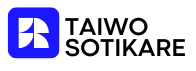Creating a booklet in Google Docs isn’t just a task; it’s a journey to unleash your inner author. Whether it’s for a school project, a family reunion, or your next bestseller, mastering this skill can elevate your document game from drab to fab. Imagine impressing your friends with a perfectly formatted booklet that looks like it came straight out of a publishing house—without the hefty price tag!
Understanding Booklets in Google Docs
Creating booklets in Google Docs serves practical purposes for different situations. Students often craft booklets for coursework. Families might assemble them for reunions or special events. Authors may use them to format manuscripts or promotional materials.
A booklet typically consists of several pages folded together. This format allows for double-sided printing and provides an easy-to-read layout. Google Docs simplifies the booklet creation process, offering tools that streamline formatting.
In Google Docs, users can set up a document to follow an appropriate booklet layout. The user can select page size options to fit standard printing dimensions. Adding headers, footers, and page numbers enhances the booklet’s structure and professionalism.
Choosing the right font and size makes a significant impact on readability. Bold titles and clear subheadings guide the reader through different sections. Utilizing bullet points or numbered lists makes important information stand out.
Inserting images or graphics can add visual interest, transforming text-heavy pages into engaging layouts. Users can align images with text, making the booklet visually appealing. Moreover, utilizing tables can efficiently organize information, enhancing clarity.
Finally, Google Docs allows for easy collaboration. Multiple users can edit the document simultaneously, making real-time updates. This feature enables seamless feedback and revisions, which streamline the final product.
Getting Started with Google Docs
Creating a booklet in Google Docs starts with establishing your workspace. Familiarity with the platform makes the process smoother and more efficient.
Creating a New Document
To begin, navigate to Google Docs and click on the “Blank” document option. A fresh canvas appears where users can draft their content. Titles prompt easy identification and organization. The toolbar at the top offers essential tools for text formatting, such as font selections and sizes. Saving the document frequently ensures that no progress is lost. Users can add pages by pressing “Enter” as they type, allowing for ample content entry for the booklet.
Choosing the Right Template
Selecting an appropriate template sets the tone for the booklet. Google Docs features various templates, accessible from the “Template Gallery.” Templates designed for brochures or newsletters work well for booklets. They provide pre-defined layouts, making it easier to add content without starting from scratch. Exploring the templates aids in finding the best fit for the intended purpose, whether for personal or professional projects. Adjusting fonts and colors within the template personalizes the design, enhancing overall presentation.
Setting Up Your Booklet
Setting up your booklet involves adjusting essential settings and formatting to enhance readability and presentation. Follow these guidelines for an efficient start.
Adjusting Page Settings
Adjusting page settings defines the layout of your booklet. First, navigate to “File,” then select “Page setup” to customize dimensions. Set the page size to “Letter” or “A4” based on your preference. Choose the orientation as “Landscape” for a wider format. Utilize margins for a clean look; consider 0.5 inches for the top, bottom, left, and right. Additionally, select “Multiple pages” under the “Pages” dropdown to enable booklet-style printing. Surveillance at this step ensures print compatibility and optimal spacing for binding.
Formatting the Document
Formatting the document elevates its aesthetic appeal. Start with selecting a suitable font like Arial or Times New Roman, both known for readability. Adjust font sizes to 12 for body text and 16 or larger for headings. Employ bold or italic text for emphasis on key points. Use bullet points or numbered lists to distill complex information. To manage sections, insert page breaks for distinct chapters or topics effectively. Incorporate images sparingly; they enhance visual interest without overwhelming the reader. Proper formatting transforms a basic document into an engaging booklet that captivates attention.
Adding Content to Your Booklet
Adding content to your booklet enhances its overall effect. This section focuses on two primary elements: text and images.
Inserting Text and Images
To insert text, click where you’d like to start typing. Authors should utilize clear language to engage readers effectively. Bold formatting makes titles stand out, while proper spacing aids in readability. For images, users can select “Insert” from the menu, then choose “Image.” From there, they can upload images from their computer or import from the web. Adding visuals creates a more inviting layout and breaks up text, ensuring the booklet remains visually appealing.
Organizing with Tables and Lists
Organizing content improves clarity and flow. Tables are effective for presenting data, enabling straightforward comparisons. Users can create tables by clicking “Insert,” then selecting “Table.” Tables should be appropriately sized to maintain readability. Lists enhance organization, too. Implementing bullet points or numbered lists allows for easy scanning of information and emphasizes key ideas. Structure matters; therefore, headings and subheadings should guide readers through the content.
Finalizing Your Booklet
Finalizing a booklet in Google Docs involves careful reviewing and editing to ensure clarity and professionalism. Follow the steps below for an effective finalization.
Reviewing and Editing
Start by thoroughly reviewing the entire content. Each section should flow logically, with transitions that enhance readability. Users can use the editing tools in Google Docs, such as the spell checker and suggestions for grammar improvements. Peer feedback proves invaluable; sharing the document with collaborators allows for additional perspectives. Tracking changes can also aid in monitoring edits and revisions. After making necessary adjustments, read through the booklet multiple times to catch any overlooked errors or inconsistencies.
Printing and PDF Conversion
Once the document is polished, consider printing options and PDF conversion. Navigate to the “File” menu, then select “Print” for physical copies. Double-sided printing enhances booklet quality. For digital distribution, choosing “Download” and selecting the PDF format ensures a professional appearance. PDFs maintain formatting across devices, making them ideal for sharing. Users can also set print layout options within Google Docs to ensure pages print in the correct order. Testing the final product before large print runs helps reduce waste and ensures quality.
Creating a booklet in Google Docs opens up a world of possibilities for both personal and professional projects. With its user-friendly interface and versatile formatting tools, anyone can design an impressive booklet that captures attention. Whether it’s for a school assignment or a family gathering, the ability to customize templates, adjust layouts, and incorporate visuals enhances the overall quality.
Engaging content and thoughtful organization are key to making a lasting impression. By leveraging Google Docs’ collaborative features, users can ensure their booklets are polished and ready for distribution. Testing the final product before printing guarantees that everything looks just right. Embracing this skill not only saves costs but also elevates the presentation of ideas in a visually appealing format.