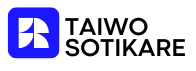In the world of document creation, a horizontal line is like the icing on a cake—simple yet essential. Whether you’re separating sections or adding a touch of flair to your Google Docs, mastering this skill can elevate your work from ordinary to extraordinary. It’s time to ditch the awkward page breaks and embrace the elegance of a well-placed line.
Understanding Horizontal Lines in Google Docs
Horizontal lines in Google Docs serve as effective visual elements that divide sections within a document. They enhance readability, guiding readers through content with clear delineation. Utilizing horizontal lines proves beneficial for organizing ideas and separating distinct topics or themes.
Different formats can create horizontal lines, ranging from the simple to the styled. Straight lines provide a classic appearance, while decorative lines add flair to a document. Strong visual elements contribute to overall clarity, making it easier for audiences to follow text.
Users often overlook the potential of horizontal lines, favoring more traditional methods, such as page breaks. However, horizontal lines offer a more cohesive, professional look. Incorporating these lines helps maintain the flow of text without breaking the reader’s focus.
Creating a horizontal line takes just a few clicks in Google Docs. It’s accessible through the “Insert” menu, which identifies it as a distinct feature. Select “Horizontal Line” to add this simple yet effective element easily.
Horizontal lines provide crucial support in document design. They fulfill the need for organization and visual appeal, making them essential tools in Google Docs. Embracing this feature optimizes layout and enhances readability, engaging audiences more effectively.
Methods to Insert Horizontal Lines
Inserting horizontal lines in Google Docs can enhance document aesthetics. They serve as effective separators for content, ensuring clarity.
Using the Menu Bar
Select the “Insert” menu to access various options for adding a horizontal line. Choose “Horizontal line” to place a line directly into the document. This method allows for quick insertion without modifying existing content. Users appreciate this approach for its straightforwardness and speed. Position the cursor where the line should appear, then click to implement. Adjusting the line’s placement is simple, just follow standard editing techniques.
Using Keyboard Shortcuts
Utilizing keyboard shortcuts allows for even faster insertion of horizontal lines. Place the cursor at the desired location to begin. Type three hyphens and press “Enter.” This command instantly creates a horizontal line. Users prefer this method for its immediacy and convenience. It requires minimal effort while improving workflow efficiency. Remember that this shortcut is an effective alternative for those familiar with keyboard commands.
Customizing Horizontal Lines
Customizing horizontal lines in Google Docs allows for enhanced visual appeal. Users can achieve distinct looks that suit their document style.
Adjusting Thickness and Style
Adjusting the thickness and style of horizontal lines enhances their impact. In Google Docs, the traditional horizontal line does not offer thickness adjustment. To create a thicker line, users often rely on shapes. They can insert a rectangle, resize it, and position it as needed. Different styles, such as dashed or dotted lines, add variety. Users can select a line style from the drawing tools available in the Google Docs interface. These adjustments allow for personalized section separation that fits the document’s theme.
Changing Color Options
Changing color options for horizontal lines improves document aesthetics. Users can format horizontal lines by altering their color through the Shape or Drawing tools. After inserting a rectangle, the line can be filled with any color of choice. This feature enables customization that aligns with branding or thematic elements of a document. Selecting colors that contrast well with the background ensures readability. Different sections can utilize varied colors to create visual interest and guide the reader’s focus effectively.
Troubleshooting Common Issues
Users may encounter several issues when inserting horizontal lines in Google Docs. One common problem involves the line not appearing as expected after attempting to insert it. When this occurs, ensuring that the selected formatting is appropriate is essential. Sometimes, the issue arises from the document’s zoom level, which can alter the visibility of the line. Adjusting the zoom level to 100% often resolves this.
Another frequent challenge involves horizontal lines having an unwanted thickness or style. To address this, checking the line’s properties allows for adjustments. Inserting a shape offers a viable solution for users seeking custom styles, such as dashed or dotted lines. Using rectangles to create varied thickness enhances visual appeal and separates sections effectively.
For users experiencing difficulties with keyboard shortcuts, verifying that the correct keys are pressed can eliminate mistakes. Typing three hyphens followed by “Enter” should produce a solid line. Various keyboard layouts may cause discrepancies, so searching for the right key combinations helps resolve these issues.
In some instances, horizontal lines may interfere with other content or formatting choices. Changing the line’s position within a document can mitigate this aspect. Dragging the line or adjusting the paragraph settings often aligns it better with surrounding text.
Lastly, if a line disappears or does not save, checking the internet connection is prudent. Connectivity issues may prevent changes from being applied properly. Refreshing the page can also restore visibility and functionality for users encountering this problem. By following these troubleshooting steps, they can ensure the successful insertion and customization of horizontal lines in their Google Docs.
Incorporating horizontal lines in Google Docs can significantly elevate the presentation of any document. They not only enhance visual appeal but also improve readability by clearly separating content. By utilizing the straightforward methods for insertion and customization, users can create polished and professional documents that effectively engage readers.
Addressing common troubleshooting issues ensures a smooth experience when working with horizontal lines. Embracing this simple yet impactful feature can transform a document’s layout and make information more accessible. With these tips in mind, users are well-equipped to make the most of horizontal lines in their Google Docs projects.