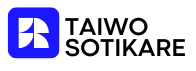In a world where first impressions matter, a snazzy letterhead can elevate your documents from mundane to magnificent. Imagine your clients’ faces lighting up as they receive a beautifully crafted letter instead of the usual plain text. Using letterhead in Google Docs isn’t just about looking good; it’s a power move that says, “I mean business!”
But don’t worry, you won’t need a degree in graphic design to pull this off. With just a few clicks and a sprinkle of creativity, you can transform your Google Docs into professional masterpieces that’ll have everyone taking you seriously—unless, of course, you’re sending a love letter. In that case, all bets are off! Let’s dive into how to make your documents shine and ensure your correspondence stands out in the best way possible.
Understanding Letterhead
Letterhead serves as a fundamental element for official documents. It includes key details like the sender’s name, address, logo, and contact information. This visual representation often conveys professionalism and credibility.
What Is Letterhead?
Letterhead refers to the embossed or printed heading at the top of a sheet of paper. Businesses use it for branding purposes. This piece of design typically features the company’s logo, name, and contact details. Some letterheads even incorporate a tagline or design elements that match the brand style. Each letterhead design contributes to a unique identity for correspondences.
Importance of Using Letterhead
Using letterhead enhances the professionalism of any document. It makes correspondence appear organized and polished. Clients and partners often notice a well-designed letterhead, which can help establish trust. A consistent letterhead reinforces brand identity across all communications. Recognition increases when branding remains uniform in all documents, leading to stronger connections with the audience.
Setting Up Google Docs
Setting up Google Docs involves a few straightforward steps to create an effective letterhead. Begin by launching Google Docs on a web browser to access the interface.
Creating a New Document
To create a new document, click on the blank document icon on the Google Docs homepage. A new tab opens with a fresh page ready for design. Users can also choose a template for rapid customization, streamlining the process. Once the document is open, it’s essential to give it a relevant name from the top left corner. Naming documents helps keep work organized and accessible later.
Navigating the Google Docs Interface
Navigating the Google Docs interface is intuitive and user-friendly. The menu bar, located at the top, provides essential tools like formatting options and insertion features. On the left side, the document outline offers a quick overview of headings within the text. Tools for collaboration and sharing are easily accessible on the right side of the menu. Familiarity with this layout enhances the letterhead design experience and maximizes efficiency in document creation.
Designing Your Letterhead
Designing a letterhead in Google Docs involves thoughtful decisions about layout and branding elements that reflect the organization’s identity.
Choosing the Right Layout
Selecting the appropriate layout enhances the visual appeal of the letterhead. A common choice is a single-column layout, which provides a clean and professional appearance. Alternatively, a two-column layout can add creativity, allowing for the logo on one side and contact details on the other. For formal correspondence, maintaining a margin of at least one inch on all sides is recommended. This ensures that text remains readable and visually balanced. Users can access layout options in the “File” menu, under “Page setup,” where adjustments can be easily made.
Adding Branding Elements
Incorporating branding elements solidifies an organization’s identity within the letterhead. Logos are essential; placing them prominently at the top adds instant recognition. Colors should align with the brand palette, promoting consistency across all communications. Fonts likewise require careful selection; they must be readable yet reflect the brand’s character. Including the company name, address, phone number, and email address completes the branding picture. Users can insert these details through the “Insert” menu, ensuring their chosen elements harmonize for a cohesive look.
Inserting Letterhead in Google Docs
Inserting letterhead in Google Docs enhances professional documents by adding key branding elements. Understanding how to upload images and adjust text styles ensures that letterhead design reflects the organization’s identity.
Uploading Images and Logos
To upload an image, click on the “Insert” menu, then select “Image” followed by “Upload from computer.” Users can also choose to import from Google Drive, photos, or the web. After inserting an image, drag the corners for resizing and position it appropriately within the document. Maintaining clarity and resolution is essential when placing logos. Aim for a balanced layout that draws attention without overwhelming the rest of the letterhead.
Adjusting Text and Font Styles
Text adjustments greatly influence letterhead aesthetics. Start by selecting the text box where the sender’s name and other details will appear. Choose “Format,” then “Text” to explore various styles and sizes. Bold or italicize important information, like the organization name, to emphasize branding. Experimenting with different font types enhances readability while ensuring that chosen fonts align with the overall brand identity. Consistency across all text elements fortifies professionalism in correspondence.
Finalizing and Saving Your Document
After completing the letterhead design, focus on finalizing and saving your document effectively.
Printing Options
Select the print settings that match your needs. Users can access the print menu by clicking on “File,” then choosing “Print.” A preview of the document shows how the letterhead will look on paper. To maintain quality, it’s crucial to choose the correct paper size, usually letter or A4, depending on your region. Additionally, adjusting print settings like landscape or portrait orientation enhances visual appeal. Before printing, consider previewing one copy to ensure the letterhead appears as intended. This simple step prevents wasted materials and allows for last-minute adjustments.
Sharing and Collaboration
Collaboration features in Google Docs make document sharing simple. To share, click on the “Share” button in the upper right corner. From there, users can invite collaborators by entering email addresses or generating a shareable link. Customizing permission settings, such as viewer or editor access, promotes efficient teamwork. Comments and suggestions can be left within the document, allowing for streamlined feedback. Ensuring everyone involved has access to the latest version reinforces coherence while maintaining document integrity. These collaborative tools enhance the letterhead’s effectiveness by facilitating communication and ensuring consistency across all team members’ contributions.
Using letterhead in Google Docs is an effective way to elevate the professionalism of any document. By following the simple steps outlined in the article, anyone can create an eye-catching letterhead that reflects their brand identity. The thoughtful design choices made during this process not only enhance the visual appeal but also foster trust and credibility with clients and partners.
With Google Docs’ intuitive interface and collaborative features, users can easily customize their letterhead and share it with team members. This ensures consistency across all communications, reinforcing the brand’s image. A well-designed letterhead is more than just a decorative element; it’s a powerful tool for making a lasting impression.