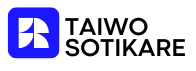Ever wondered what size your book pages should be in Google Docs? You’re not alone. Many aspiring authors and students face the same dilemma. After all, the right page size can mean the difference between a polished manuscript and a chaotic jumble of words. Imagine your masterpiece formatted like a toddler’s art project—definitely not the impression you want to make!
Understanding Book Page Sizes
Choosing the right page size in Google Docs plays an important role in document presentation and readability. Proper formatting helps create a professional appearance for manuscripts.
Standard Book Page Dimensions
Standard book page dimensions typically range from 5.5 x 8.5 inches for trade paperbacks to 6 x 9 inches. Most fiction books use the 6 x 9 inch layout as a common format. Academic manuscripts often employ a standard size of 8.5 x 11 inches. It’s crucial to set these dimensions in Google Docs before beginning, ensuring a well-structured manuscript layout. This initial setup minimizes formatting issues later in the editing process.
Variations in Page Sizes
Variations in page sizes accommodate specific genres and publishing requirements. Small paperback novels might use sizes like 4.25 x 7 inches. Children’s books often adopt dimensions like 8 x 10 inches for larger illustrations. Custom sizes are also common in niche markets; authors should consider their audience when selecting these dimensions. Each genre may favor unique page proportions, enhancing reader experience and visual appeal. Notably, Google Docs allows customization of page sizes to meet these diverse needs.
Setting Up Google Docs
Setting up Google Docs effectively prepares documents for professional presentation. Authors often benefit from understanding how to create a new document and adjust page size settings.
Creating a New Document
To start a new document, open Google Docs and select the “Blank” option. Users can also access existing templates tailored for books. Upon creating a new file, the default settings typically appear, which may require adjustment according to the chosen page size. Selecting “File” then “Page setup” provides a pathway for customization, ensuring documents align with specific genre requirements. Familiarizing oneself with the interface simplifies subsequent formatting tasks.
Adjusting Page Size Settings
Altering page size settings is crucial for creating a polished manuscript. Click on “File,” followed by “Page setup” to access the necessary options. Users can input custom dimensions for page width and height, such as 5.5 x 8.5 inches for trade paperbacks or 6 x 9 inches for fiction books. Selecting “Set as default” streamlines the process for future documents. Ensuring the correct size enhances readability and maintains a professional appearance throughout the manuscript. Each adjustment contributes to a seamless layout, minimizing potential formatting issues later in editing.
Customizing Your Book Page
Customizing a book page in Google Docs involves adjusting several key elements. Margins and gutter settings significantly affect the overall layout of the manuscript.
Margins and Gutter Settings
Margins control the space around the text, ensuring that content doesn’t appear too close to the edges. Authors often set top and bottom margins at 1 inch, while side margins can range from 0.75 to 1 inch, depending on personal preference. The gutter setting, typically an additional margin on the side where pages are bound, should be at least 0.5 inches for books to ensure no text is lost in the binding. Adjusting these dimensions is crucial for a balanced page and enhances the reader’s experience.
Choosing the Right Font and Size
Font selection plays a vital role in readability. Popular choices include Times New Roman or Arial, with sizes typically ranging from 11 to 12 points for body text. Font size can vary for headings and subheadings, often utilizing larger sizes, like 14 to 16 points, to create visual hierarchy. Consistency in font choice throughout the manuscript maintains a professional appearance. Lastly, utilizing italic or bold styles judiciously can emphasize important sections without overwhelming the reader.
Exporting and Printing Options
Exporting documents in Google Docs involves several formats. Users can save their manuscripts as PDFs, ensuring that formatting remains intact across devices. Microsoft Word formats are also available, which is useful for those who prefer alternate editing tools. Other options include text files and rich text formats, enhancing versatility when sharing work with collaborators.
Preparing for print demands attention to detail. Authors should review the document for consistency in formatting before sending it to a printer. Adjustments might include double-checking page numbers and ensuring margins are correctly set. It’s crucial to conduct a final proofread to catch any last-minute errors. Selecting a suitable printer is important too; professional printing services sometimes provide guidance on specific requirements for submissions. Engaging with these steps ensures a polished final product that meets publishing standards.
Choosing the right page size in Google Docs is essential for creating a professional manuscript. Authors can ensure their work stands out by customizing dimensions and margins according to specific genre requirements. Proper formatting not only enhances readability but also contributes to a polished appearance that captures the attention of readers and publishers alike.
With the ability to adjust page sizes and margins in Google Docs, writers can tailor their documents to fit various publishing standards. This attention to detail can make a significant difference in the overall presentation of a manuscript. By following these guidelines, authors can confidently produce documents that meet industry expectations and resonate with their target audience.